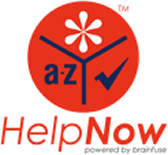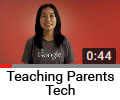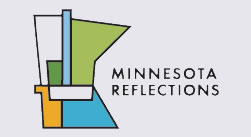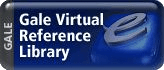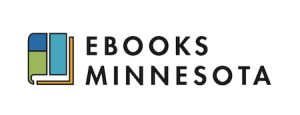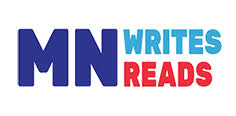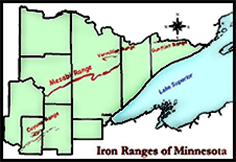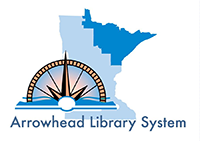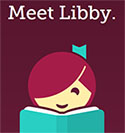Enlarge text
AAAFind a Book
How to Search the Catalog
- Decide what type of search to do. You can find different search types by clicking on the Search Types tab and selecting a search type from the bar.
- The catalog defaults to searching the Grand Marais Public Library.
- Type your search terms in one of the boxes and click GO .
- From the resulting list, click on the blue text to get more information on that item.
- When you get a list of titles, click on a title to display information on that title. Under Copy/Holding information you will see a list of owning libraries with the call number at each library and the item's status (whether it is checked in or out).
- You may find more than one copy of the same title. Be sure that the one you select is the format you want (Book, Large Print, Audio Cassette, CD, DVD, etc.).
- If you don't find what you want at the Grand Marais Public Library, you can search the regional catalog. Select the Regional Catalog link and repeat the above steps.
To place a request for an item checked out at Grand Marais or from another library
- Follow the above steps to locate your title.
- If you find several listings for your title, look for one that has several copies checked in. If possible, avoid items that are only available from school libraries. Schools may take longer to fill the request, and they do not loan during the summer.
- Click on the Request Item button. Note: Clicking on Request Item requests the first available copy of the title. If you select Request Copy , the request will be on a specific copy. You might want to do this to get a specific issue of a magazine.
- Follow the on-screen instructions to enter your Library card barcode number and PIN number.
- Click Login.
- Click the Request button in the Request Confirmation box.
- You should get confirmation that your request has been placed. If you do not, talk to a staff member: 387-1140.
- Be sure to log out when you are finished.
Keyword Search
- A keyword search is similar to most Internet searches. It searches for matches to the word or words (in any order) you type in the Keyword search box. Use a keyword search when you know some of the words of a title but are not sure of the first word, or if you know part of an author's name but not the full name. To search for an exact phrase (a string of words in the same order you typed them), enclose your phrase in quotation marks.
- Click on the Search Options tab for more keyword search options such as subject, series, or ISBN.
- You can use the Boolean operators and, or, not, xor as well as the wildcards * and ?.
- Be careful with the word not . The search will return results that do not include what you type after the word not . If your title includes the word not enclose it in quotes "not".
- If a keyword search returns too many results to be useful, try a browse search.
Browse Search
- A browse search displays an alphabetical list starting with the item that most closely matches the text you typed. To start a browse, click on the Search Types tab and then select Browses .
- Use Title Browse when you know the first few words of a title. You don't need to type the whole title.
- Use an Author Browse when you know the author's last name. Type the last name first.
- A Subject Browse may give you cross-references that can lead you to related subjects.
- Or search for an item in a particular format (Large Print, Audio Book, CD, DVD, etc.).
- Author Browse, Subject Browse, and Series Browse search results display index headings. Select a heading to view the titles associated with the heading. Title Browse searches display title listings directly.
Power Searches
Using a Power search you can enter more than one type of term, for instance an author and a title to search for only those books with a certain title written by a certain author. In the Grand Marais catalog you can use a power search to find all the audio books we have by a given author.